Filed under iHomeServer , iTunes
When you set up a brand new iTunes media server, you will typically be starting with a blank media library. Many people will also have another copy of iTunes, say, on a laptop, and they'll use this one to download new content the iTunes store. How can your server and laptop iTunes installations talk together?
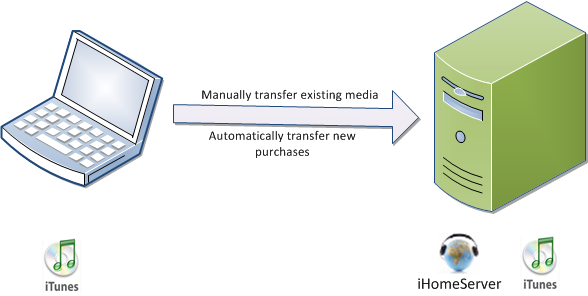
One of the simplest methods is to use iTunes "Home Sharing". This blog shows how to set this up to:
(a) copy your existing media from your iTunes laptop to your iTunes media server
(b) set up your media server to automatically pull new purchases from your iTunes laptop
Step by step
Setting up Home Sharing
- Start iTunes on your laptop
- On the Advanced menu, choose "Turn On Home Sharing", the following window will appear:
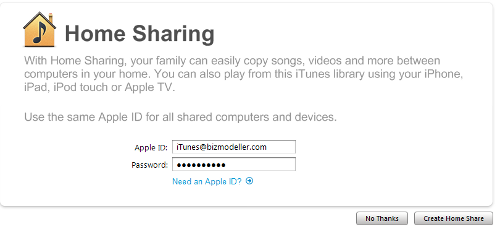
- Enter your Apple ID and password and press 'Create Home Share'
- You'll see a message saying that Home Sharing has been turned on
- Go to Edit / Preferences and choose the General tab:
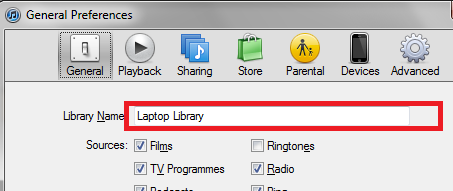
- Enter a name in the "Library Name" text box to help identify each of your libraries
- Then click on the "Sharing" tab and click the 'Share my library on my local network' check box:
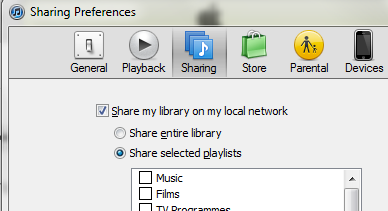
- That's the laptop done, now, log on to your iTunes server and repeat the same steps as above (if you are running iHomeServer, remember to stop the service first so you can open a copy of iTunes interactively.)
Setting up automatic transfer of purchases from your laptop to your server
- Whilst still on the server, you should now see your laptop's library appear in the SHARED area:
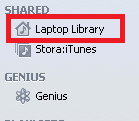
- If you want new purchases copied across automatically, left click your laptop's library - it will take a couple of seconds to load
- At the bottom right corner of the iTunes screen, a 'Settings...' button will appear. Click it and the following dialog will appear:
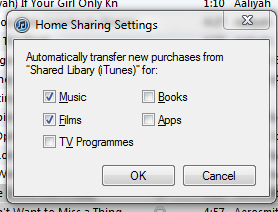
- In this dialog, select which types of media you want to automatically copy to your server when it detects changes on your laptop
- If you are using iHomeServer, you can now close iTunes and restart the iHomeServer agent - iTunes will start automatically in the background
Copying your existing purchases from your laptop to your server
- The steps above should mean that new purchases get transferred, however, your existing media will still only be on your laptop
- Still on your server, navigate through your 'Laptop shared library' and find the media that you want to transfer (eg click on a playlist, or the 'Music' library)
- Select all the items you want to transfer (or press Ctrl+A to select everything)
- Then drag and drop your selection over to the relevant area of your server's library (at the top left of the iTunes window) - make sure your mouse pointer has a '+' sign indicating a copy
- iTunes will start copying your existing media from your laptop to your iTunes Server
Enjoy!
4bb67fd9-6e80-4718-ac45-797d191a8a86|0|.0